Find the key differences between incredible fast platforms
comparison between the two is worth understanding.
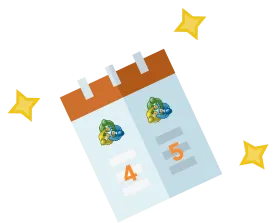
Find the key differences between incredible fast platforms
comparison between the two is worth understanding.
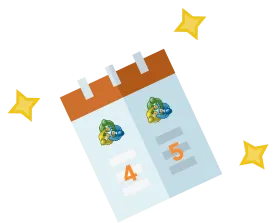
MetaTrader 4 Vs MetaTrader 5
Compare the two MetaQuotes Trading Platforms at a glance
The long-awaited, updated version of the MT5 trading platform including the option of Hedging has been released and is now exclusively available to all Winstone Prime clients for download.
Discover all the new exciting features plus the key differences between the new MetaTrader5 and the previous MetaTrader4 Trading Platforms.
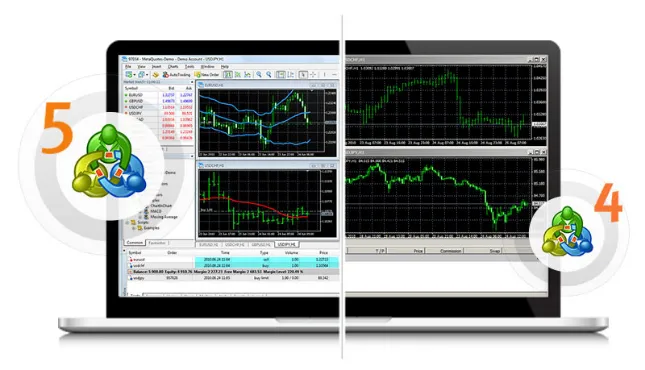
Frequently Asked Question
Trade with world's MOST PREFERRED trading platform
You can download both MT4/MT5 Platform via Traders Cabinet. Just login in to your trader’s cabinet and download from Platform download section.
• Choose a financial instrument from the Market Watch (at the top-right corner of the screen) and double-click on it to open.
• For closing, Go to the Terminal Tab at the bottom of the screen, find the position you want to close in the list and double click on it. Click the Close button with a unique number and closing price of your position.
• Check whether the instrument is available in market watch, If not available then right click on it and select show all.
• Then drag the preferred instrument to chart window so that the chart of the selected instrument will be displayed or right click on the instrument in the market watch.
• Click chart window so that the chart will be displayed.
• Balance is the amount of money on your account after the last closed trade.
• Equity is the sum of Balance including current Profit/Loss of open positions and SWAP.
• Margin is the amount of money necessary to cover your possible losses during margin trading.
• Free margin = Available Margin (Equity – Margin).
Yes, you can. Open MT4/ MT5 and Right click on accounts--> open account --> add the name of the broker server –WinstonePrime-Live for MT4 and WinstonePrime-MT5 for MT5 and scan and fill the login credentials and login , your Winstone Prime trading account will be opened.
1. How do I download the trading platform?
You can download both MT4/MT5 Platform via Traders Cabinet. Just login in to your trader’s cabinet and download from Platform download section.
2. How do I open and close a trading position?
• Choose a financial instrument from the Market Watch (at the top-right corner of the screen) and double-click on it to open.
• For closing, Go to the Terminal Tab at the bottom of the screen, find the position you want to close in the list and double click on it. Click the Close button with a unique number and closing price of your position.
3. How do I open a new chart?
• Check whether the instrument is available in market watch, If not available then right click on it and select show all.
• Then drag the preferred instrument to chart window so that the chart of the selected instrument will be displayed or right click on the instrument in the market watch.
• Click chart window so that the chart will be displayed.
4. What is Balance, Equity, Margin and Free Margin?
• Balance is the amount of money on your account after the last closed trade.
• Equity is the sum of Balance including current Profit/Loss of open positions and SWAP.
• Margin is the amount of money necessary to cover your possible losses during margin trading.
• Free margin = Available Margin (Equity – Margin).
5. I have downloaded MetaTrader 4 / MetaTrader 5 from another broker. Can I trade with Winstone Prime Trading Account?
Yes, you can. Open MT4/ MT5 and Right click on accounts--> open account --> add the name of the broker server –WinstonePrime-Live for MT4 and WinstonePrime-MT5 for MT5 and scan and fill the login credentials and login , your Winstone Prime trading account will be opened.
- Electricity Bill
- Formal documents of Bank, building or society and debit and credit card.
- Tax receipts
- Address registration certificates provided by the local government.
- Non- expired Driving license acquired in the previous 6 months.
Most of the documents are required to be received within 6 months. You must remove account details from banking documents as a caution. Possibly, you may need to carry out an extensive process of documentation abiding our regulatory agreements in the course of internal reviews.
 Home
Home Funds
Funds Partners
Partners Get Help
Get Help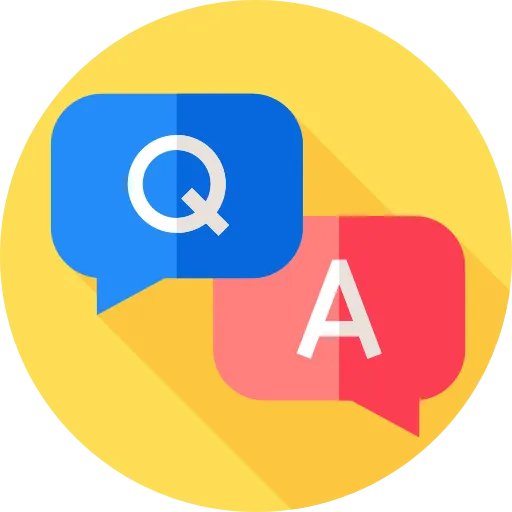 FAQ
FAQ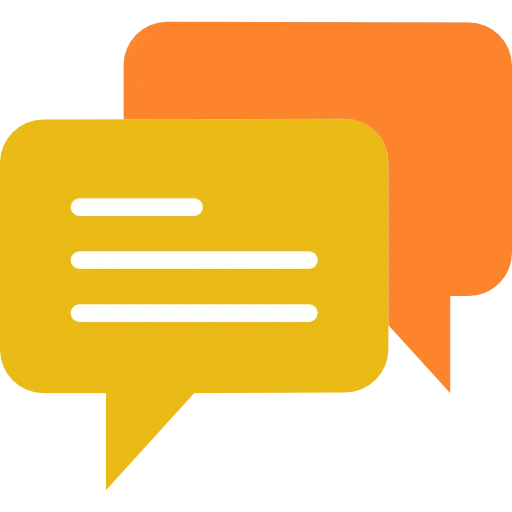 Chat With Us
Chat With Us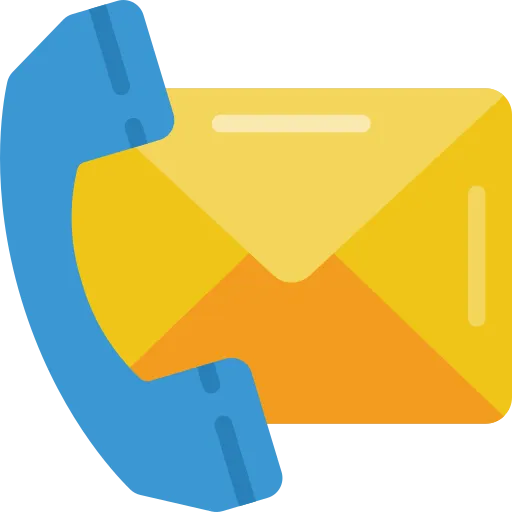 Contact Us
Contact Us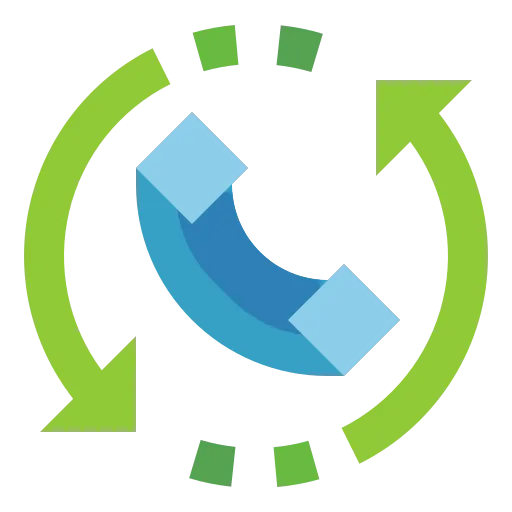 Call Back Request
Call Back Request Sign Up
Sign Up Cabinet
Cabinet
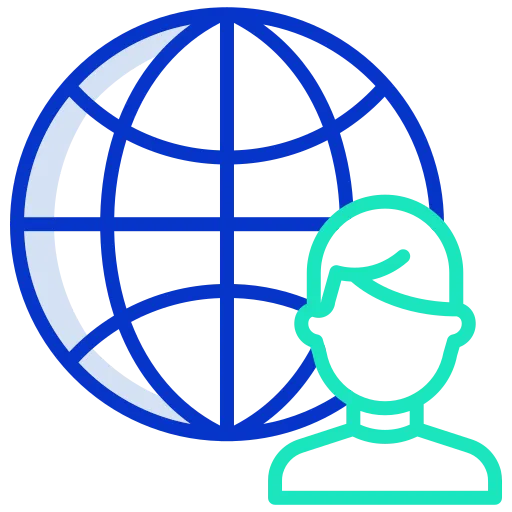 About Us
About Us 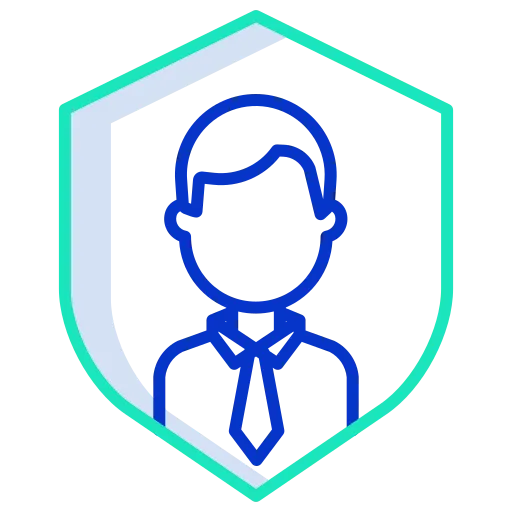 Client Protection
Client Protection Account Types
Account Types Funding
Funding Trading Conditions
Trading Conditions Forex
Forex Commodities
Commodities Indices
Indices Cryptos
Cryptos Stocks
Stocks Bonds
Bonds MetaTrader 5
MetaTrader 5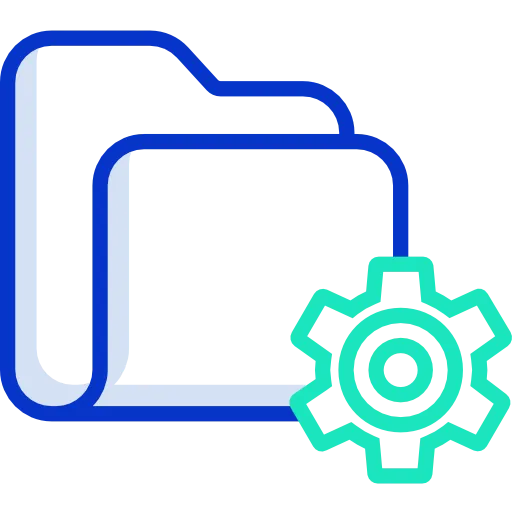 FIX API
FIX API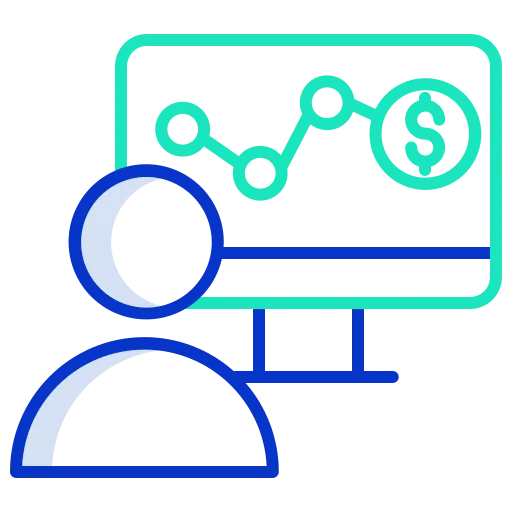 New to Forex
New to Forex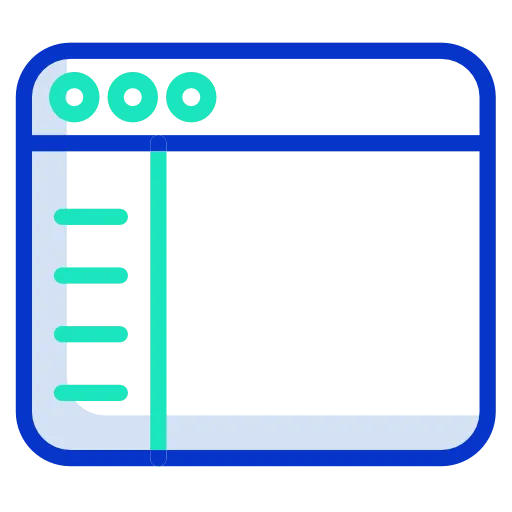 Forex Glossary
Forex Glossary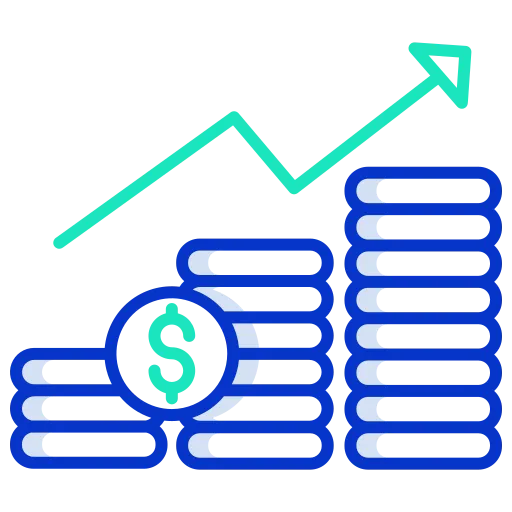 Traits of Successful Traders
Traits of Successful Traders Articles
Articles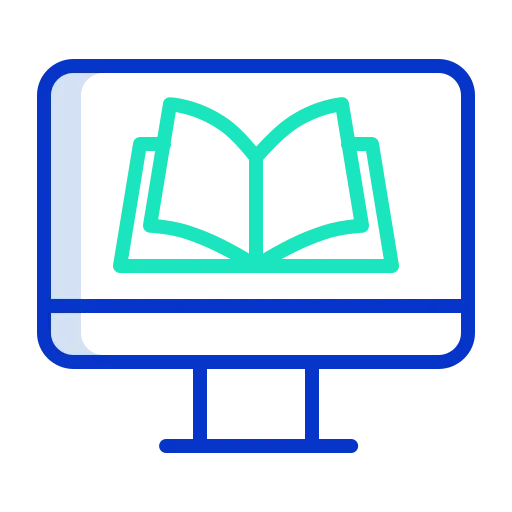 Ebooks
Ebooks Trading Strategies
Trading Strategies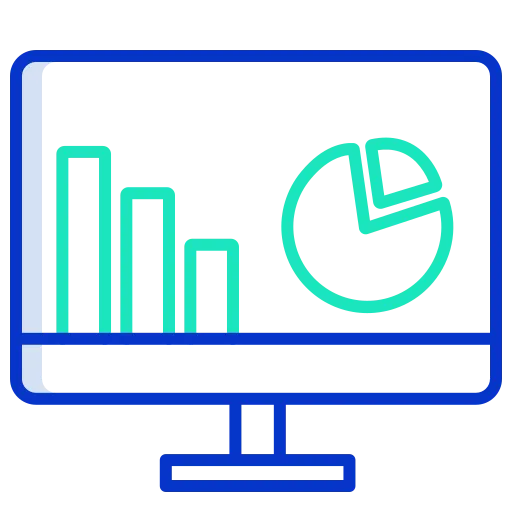 Daily Forecast
Daily Forecast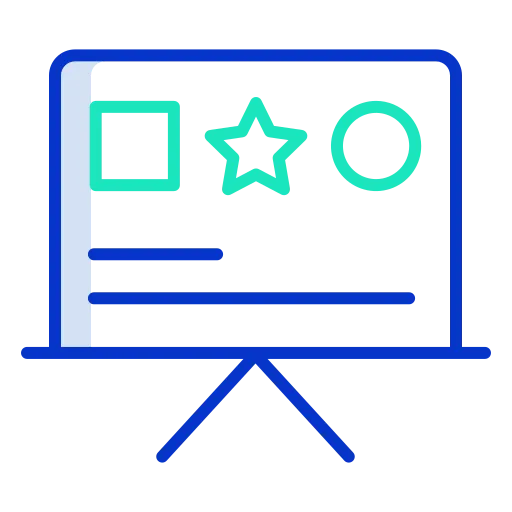 Market Insights
Market Insights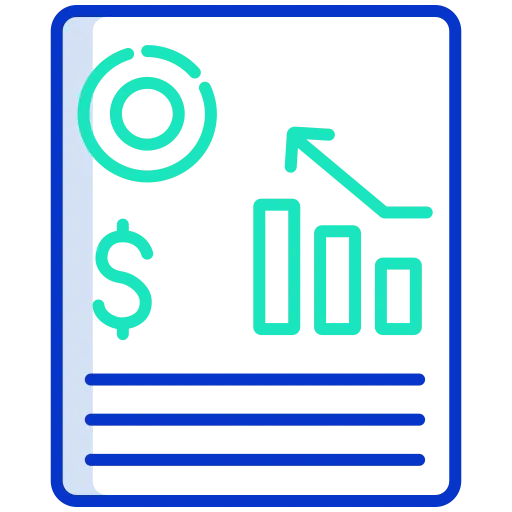 Weekly Forecast
Weekly Forecast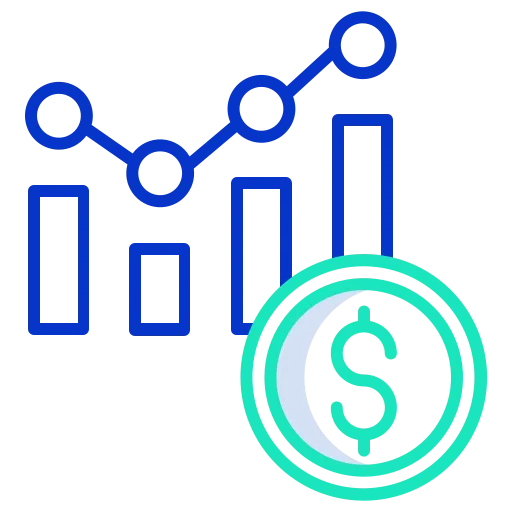 Live charts
Live charts Economic Calendar
Economic Calendar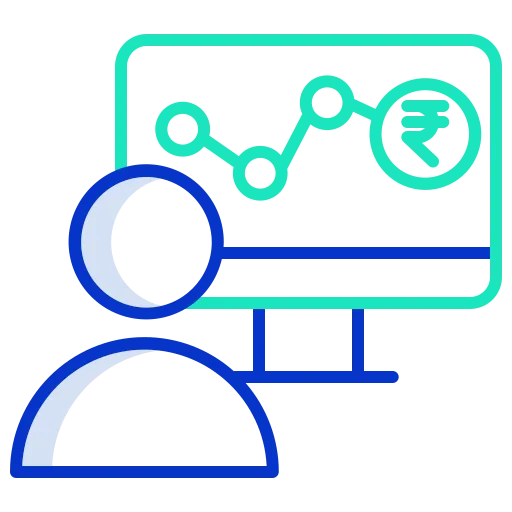 Market Sentiment
Market Sentiment



 MT4 FOR DESKTOP
MT4 FOR DESKTOP